Sending files
Getting Started
MIME Express lets you share one or multiple files up to 100GB per file on every plan.
Get started https://mime.express/send/
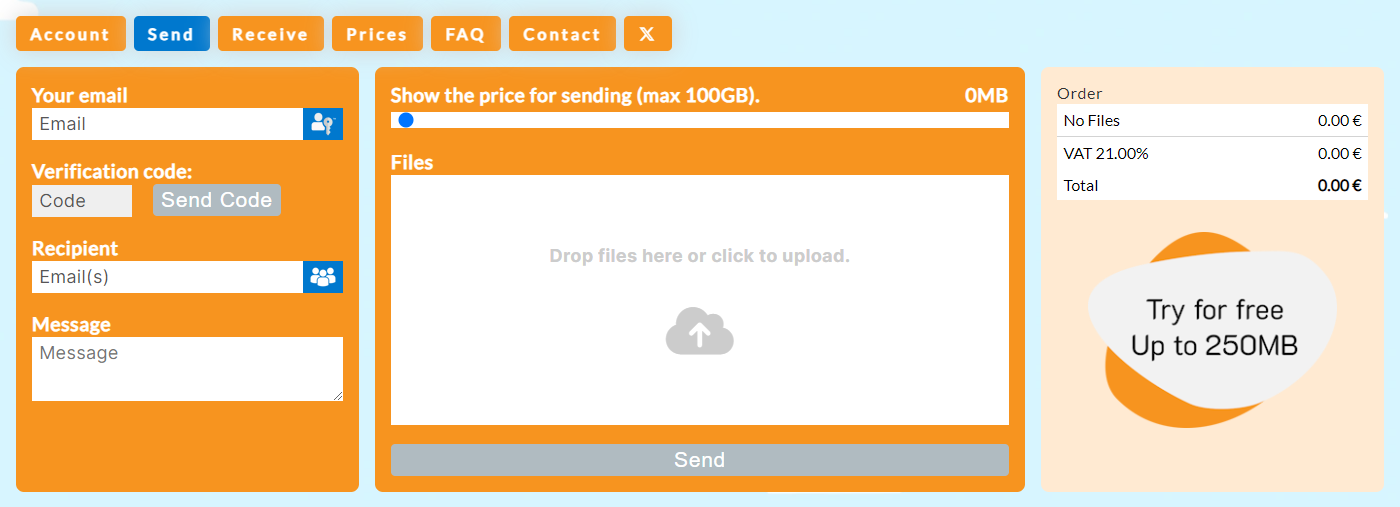
Sender Verification
Before sending files, we need to ensure you own the email address. We do this by sending a 6-digit code to your email address. Copy the code into the form, or click the blue button in the Verification email to do it automatically.
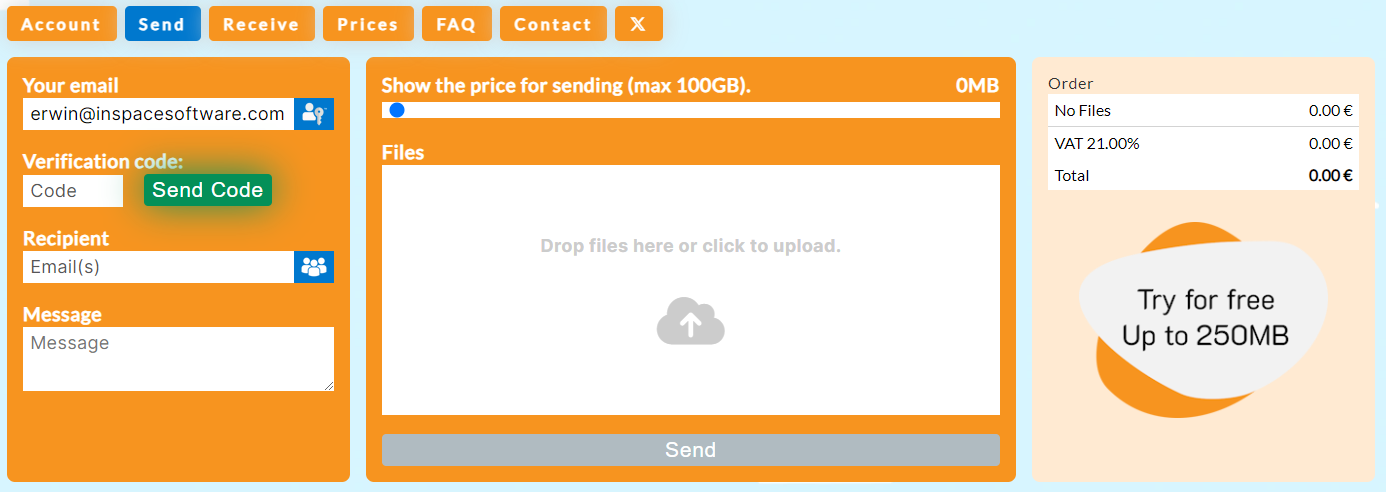
Use the blue Passkeys button to bypass the verification code step quickly. You can create Passkeys on the Account Settings page.
The Verification email you receive looks like this:
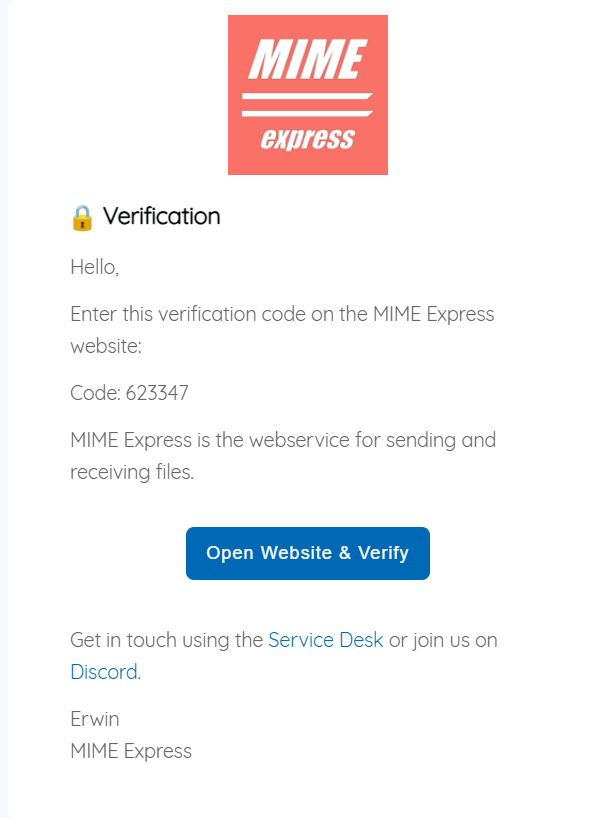
Recipient Details
After verification, you can add one or more recipient email addresses, and separate them like this:
person1@domain.com; person2@domain.com; person3@domain.com
Use the Message field to include a message for the recipient. The email they receive shows this text.
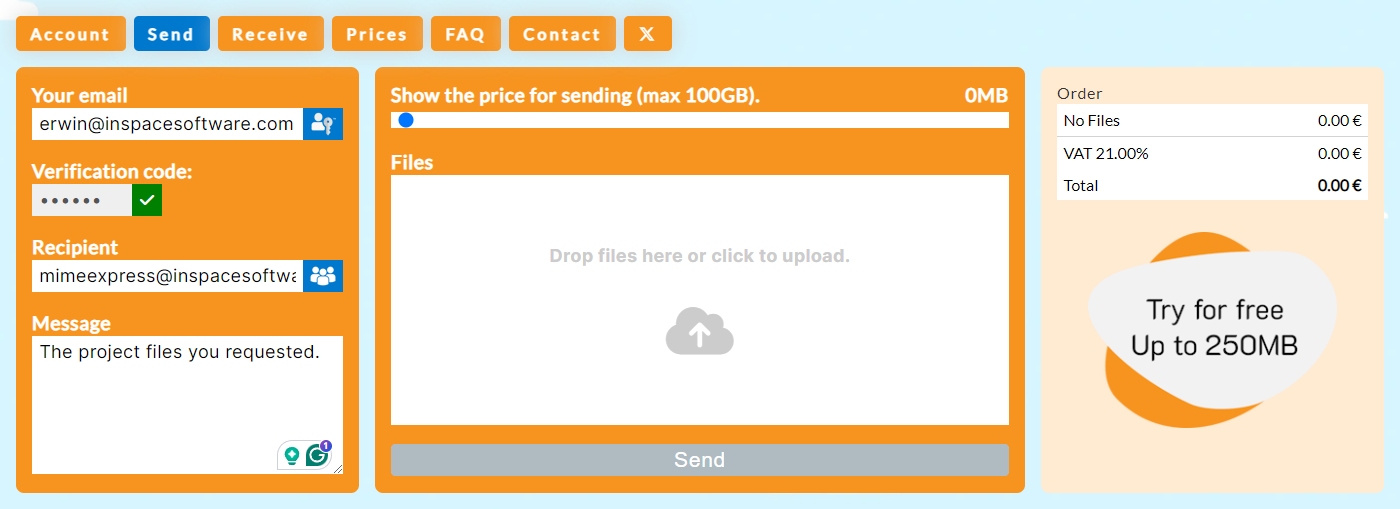
Use the blue Address Book button to select emails quickly. You can edit the Address Book on the Account Address Book page.
Uploading files
Drag one or multiple files onto the drop area or click the area to open a file selection dialog. Wait for all the uploads to complete, then click the blue Send button.
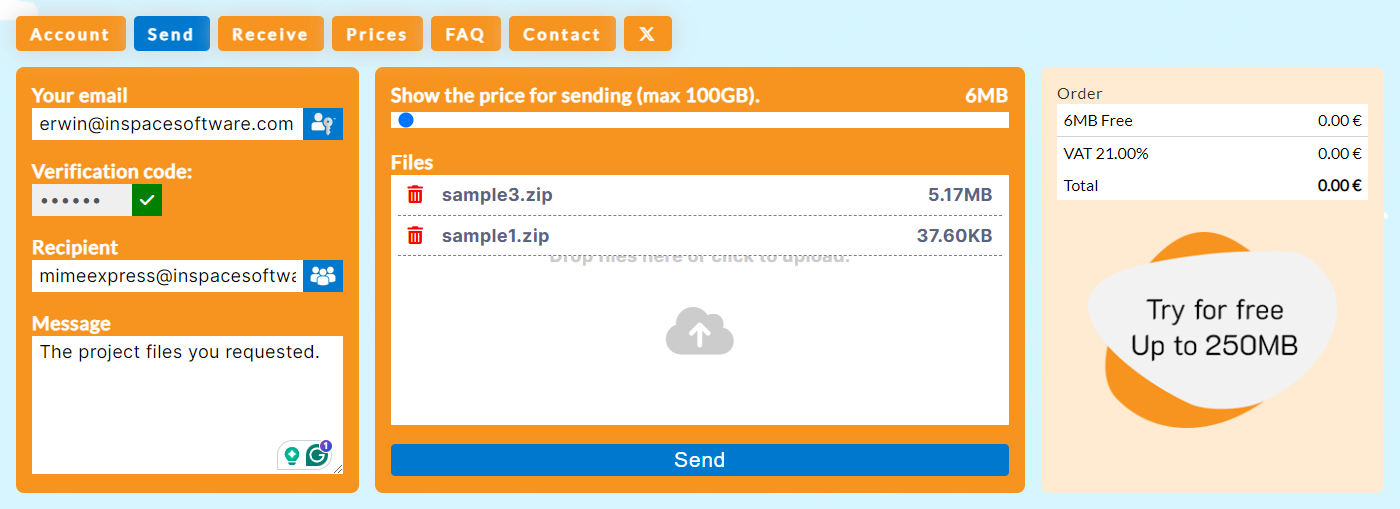
Use the red Trash icon to cancel an upload or delete the file.
Shipment Management
You will now be redirected to the Shipment Management page. Here, you can name the shipment, add or remove recipients, delete files, or delete the complete shipment. You can find a list of all active shipments on the Account page.
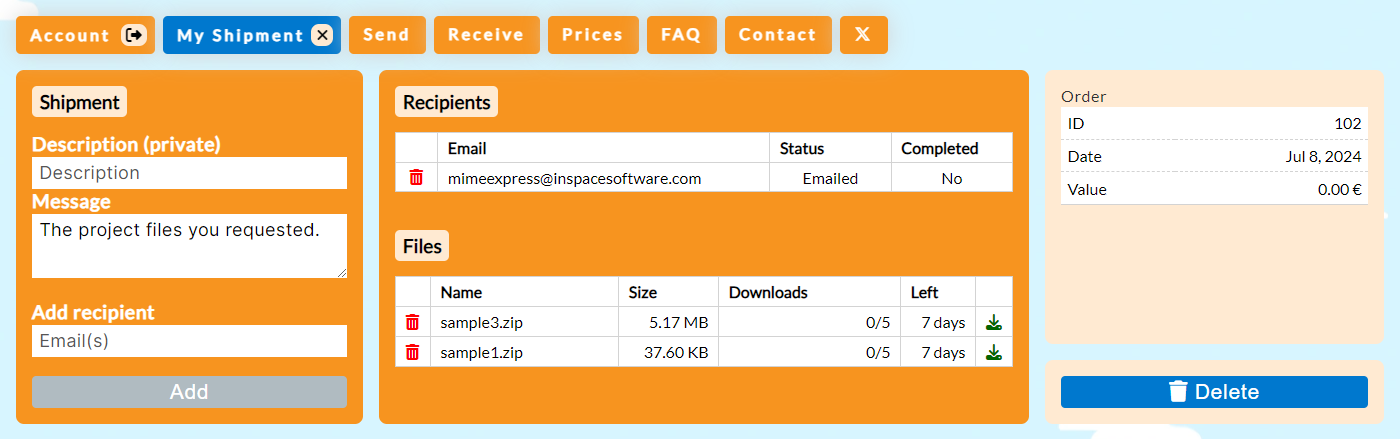
Adding the same recipient again will resend the email to them.
Recipient's Side
All the recipients will receive an email to let them know you shared files with them.
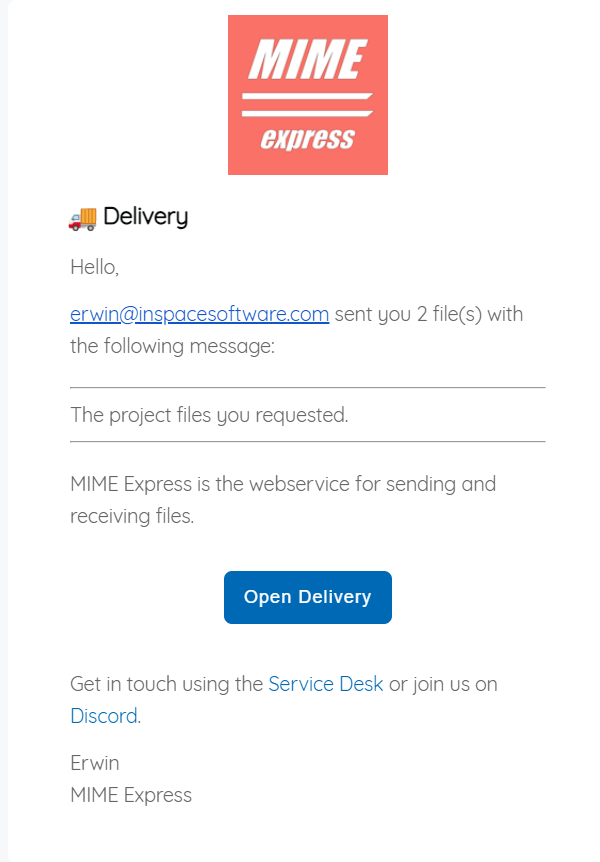
They can either click the Open Delivery button or sign in with their email address, then download the files by clicking the green download icons:
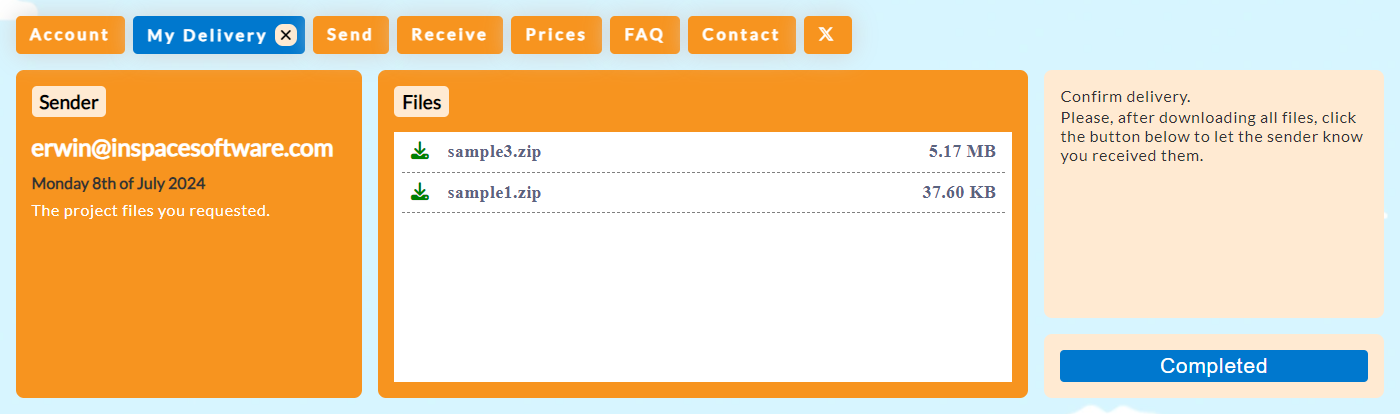
They can confirm delivery by pressing the blue Completed button, letting you know that all files are downloaded.